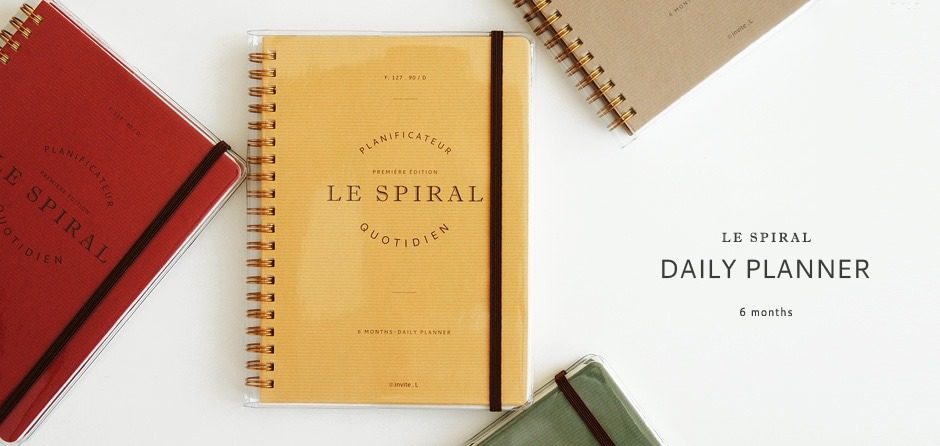The following post is from Michelle of Mommy Misadventures: 4 Chrome Extensions for Your Workday
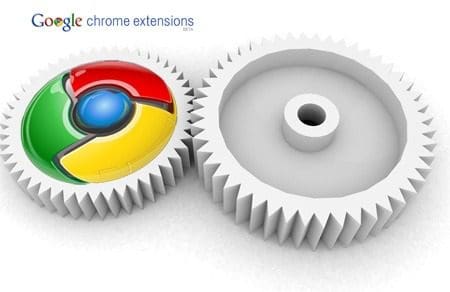
Everyone has a favorite web browser. I’m a heavy Google user, so it’s probably no surprise that Google Chrome tops my list. And while all major browsers have add-ons/extensions and programs that help extend browser functionality, I have to say that Chrome’s presentation of extensions is by far my favorite. I use Chrome extensively for my work and personal browsing, and I thought I’d share four of my favorite Chrome-based extensions during my workday.
Table of Contents
Google Voice
I use a Google Voice number for my most of my business communications.
This Google-created extension creates an icon in the upper right-hand corner of your Chrome browser, allowing you to check incoming calls and voicemails at a glance. I find that it’s very handy, especially when I don’t always have my phone nearby or my Google Talk application launched.
Chrome Nanny
Have you ever sat down at your computer, determined to work, and thought to yourself, “Hmm… I think I’ll just check [yourfavoritewebsitehere] to see what’s new…” and then wake up out of your Internet hypnosis to realize you’ve spent more than an hour of your workday “just checking”? (Please don’t tell me it’s just me!)
If you mindlessly surf too much for your own good (like me!), Chrome Nanny can help save your workday. You can set up a block list (blacklist) of specific URLs you know to be favorite time wasters or set up allowed URLs (whitelist) that only allow access to those URLs. What I like about Chrome Nanny is that you can either completely block website access or set a time limit. Say, for instance, you need to check Facebook during the day, but you don’t want to spend more than half an hour on it. You can create a block list that allows just that.
Write Space
Even though I love to write, I’m also very easily distracted. I find I’m much more focused on the task at hand when writing in a distraction-free environment. I love using WriteSpace, which launches a blank screen that allows you to write with minimal distractions. For maximum effect, use this extension in full-screen mode by pressing F11. By default, the only distracting element onscreen is a status bar that shows you your current word/line/paragraph count. I find this useful, but you can always turn it off in the options if you don’t like it. You can also change the background color and font to suit your tastes.
TIP: To set it to always launch at full screen, go to your Chrome Applications tab, right-click on the application icon and choose “Open at Full Screen”.
Screen Capture
I often do screenshots of websites for various reasons. This Screen Capture extension can help streamline the process by allowing you to create a screenshot directly from a button on your Chrome browser or you can hotkey particular types of screenshots — visible content, region of a page, or entire webpage — to a keystroke pattern that you define. If you do a lot of web-based screenshots, this is a definite time saver!
What are some of your favorite Chrome-based extensions that you use for your work?
| Michelle Mista is an IT professional, writer, and blogger with a love for all kinds of technology. She writes about tech tips and trends for work-at-home professionals on her portfolio blog and muses about motherhood at Mommy Misadventures. She is on a constant quest to balance life, work, and geekery. | |