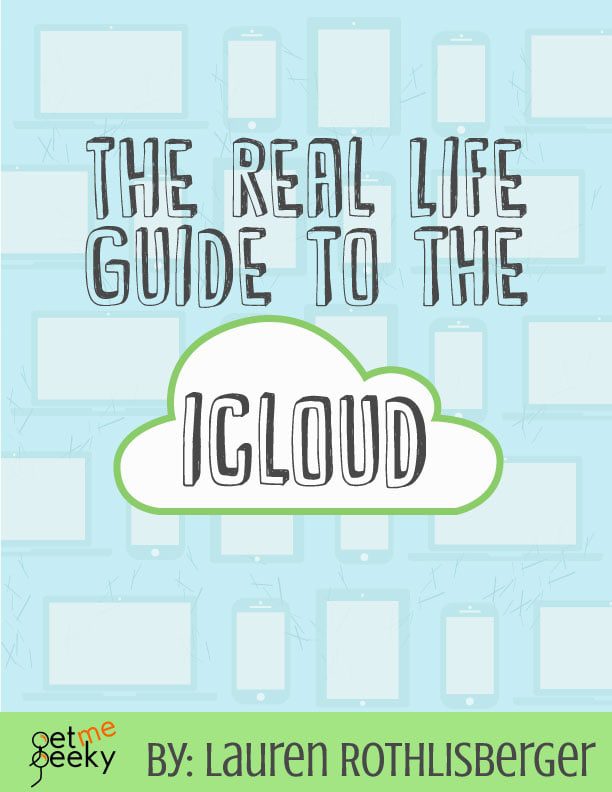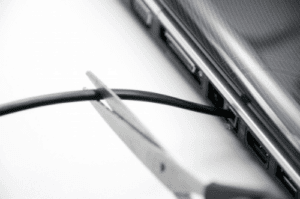The following post is from Lauren Rothlisberger of Get Me Geeky: The Real-Life Guide to the iCloud
My friend Allison called me the other day. She was in a complete state of panic. She laid her iPhone down on a park bench while she ran over to help her son, who had fallen on the slide. When she went back to get her iPhone, it was GONE. I asked her, “Did you have the iCloud on?” She sort of sputtered, then said, “no, or maybe yes, I am not sure!” Allison was so upset. I then asked her the next question, “When was the last time you plugged your phone in?” She perked a little, “Oh, maybe a month or two ago… not that long.” Then she paused, “But… all of our pictures from our trip to the beach were taken since then.”
Unfortunately, this still happens to people all the time. We keep so much information and so many treasured memories on our phones but don’t take the time to protect ourselves from the above situation.
If you are an iPhone user, please turn the iCloud on and ensure you know how to use it. Hint: just turning it on is not a complete solution. It is actually a pretty handy tool and offers a lot of security. Below is a guide of just five of the benefits of setting up iCloud.
Table of Contents
The 5 things iCloud do that you should know about:
1. iCloud Backup
The most important thing to know about iCloud backup is it is automatic! I understand why my friend felt good about “recently” backing up her iPhone, but that was not recent enough. With iCloud, you are backed up every time you plug your phone into the wall and are on a WIFI network.
2. Photo Stream
Photo Stream is a two-fold system. If Allison had her Photo Stream on (done through iCloud), she would at least have had the last 1000 pictures saved. The important part of making the Photo Stream triangle work is sending your photos to iCloud and having a Mac or PC to permanently land in. That way, your pictures are automatically saved to your computer.
3. Works with a PC
This brings me to my next point. You can, in fact, have your iCloud linked up to your PC. You do not have to be a full Mac household to make all this automatic goodness work. Set up your PC to send your iPhone photos straight to your Pictures folder.
4. iWork
iWork is Apple’s answer to Microsoft Office. This tends to be a personal preference, but if you choose to use iWork, you can easily work on your document in iCloud and therefore access it from any computer or device connected to the iCloud. This offers a lot of flexibility with your workflow.
5. Shared Calendar & Reminders
With the iCloud setup, you can easily share information. You can make your life easier by sharing Reminders or your Calendar. You can even set it up where you all add to the same grocery list.
I hope this real-life guide to iCloud has been helpful.
What about iCloud confuses you the most?
| Lauren Rothlisberger blogs and consults over at Get Me Geeky. As a military wife and mom of four kids, 6 years old and under, she loves focusing on technology and productivity and finding new ways to simplify her life. She recently started putting together MacMinis, which are easy-to-follow videos for Mac users and also wrote an ebook, Evernote for Moms. | |